Installation
Premium extensions
To get a premium extension you must purchase it in the store first.
Download the files
You can download the purchased extension from many sources:
- From the Purchase Confirmation screen
- From the Purchase Receipt email
- From your BracketSpace account Dashboard
Install the extension
To install the extension plugin please navigate in your WordPress Dashboard to Plugins and Add New. Then click the Upload Plugin button.
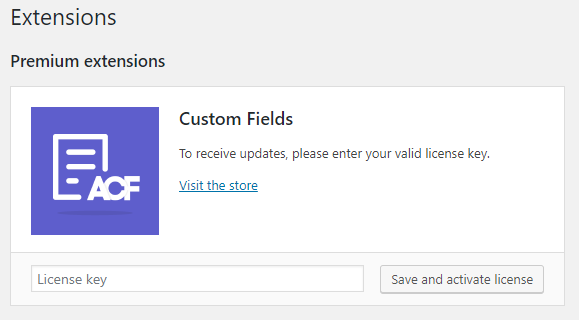
Select the package you downloaded and click Install Now button.
Activate the extension
Why it's important to activate the extension? Because this way you'll get the plugin updates directly in your WordPress.
To activate the plugin simply go to Notifications and Extensions and in the extension box provide your license key.
Then just click the Save and activate license button.
You can get your license key from the Purchase Receipt screen and email or from your BracketSpace account Dashboard.
Free extensions
Free extensions are available in the WordPress.org repository and you can install them via your wp-admin. No specific activation is required, the extension will act as a regular plugin.