How to Add Watermarks to WordPress Images
Adding watermarks to WordPress images is essential for protecting your photos and maintaining brand identity. Easy Watermark provides two convenient methods: watermarking individual images for precise control, or bulk watermarking multiple images simultaneously to save time.
If you want to watermark just one image:
-
Go to the Media Library
-
Click on the chosen image to open the Attachment details page
-
Go to "Edit more details"
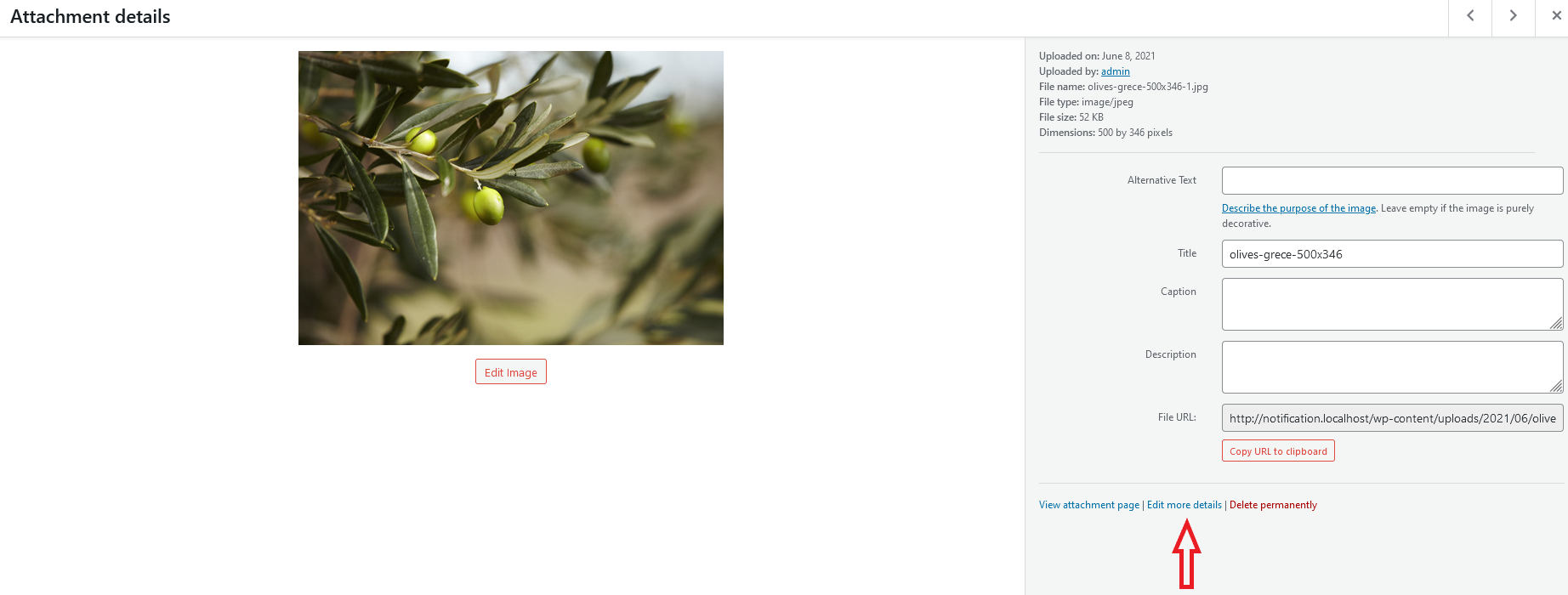
- Apply your watermark(s) using buttons in the Watermark box
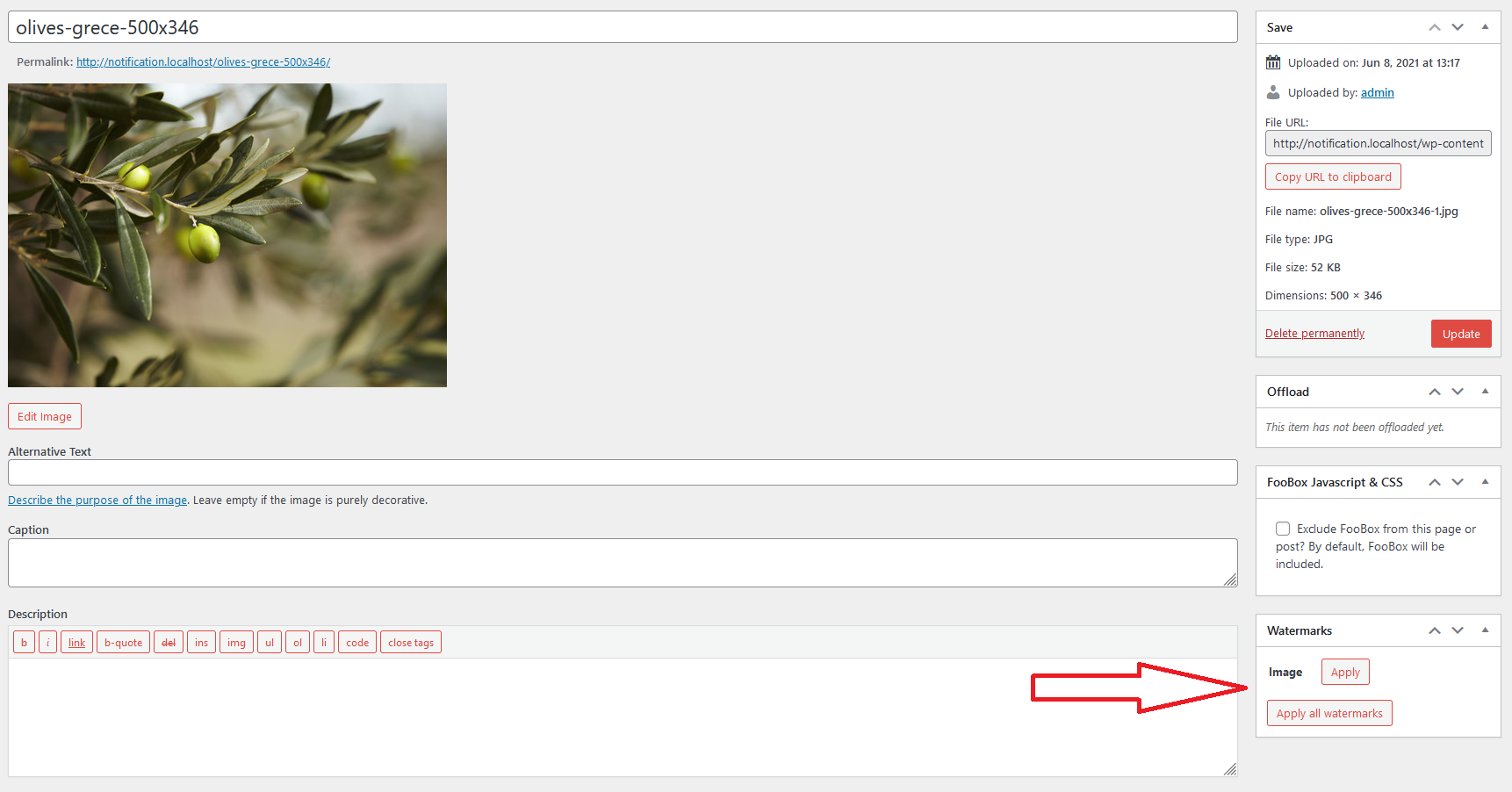
- Update your image
If you want to watermark few chosen images:
-
Go to the Media Library
-
Click the "Bulk select" button
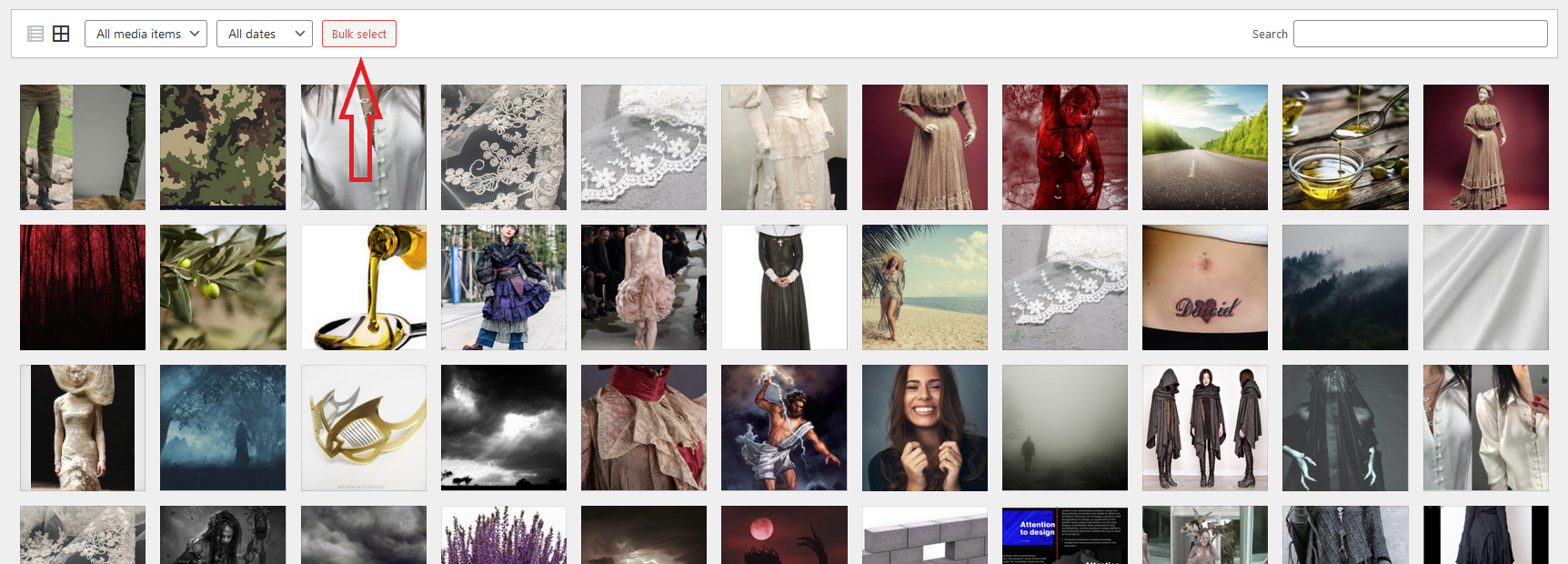
-
Choose images you want to watermark
-
Click the "Watermark Selected" button
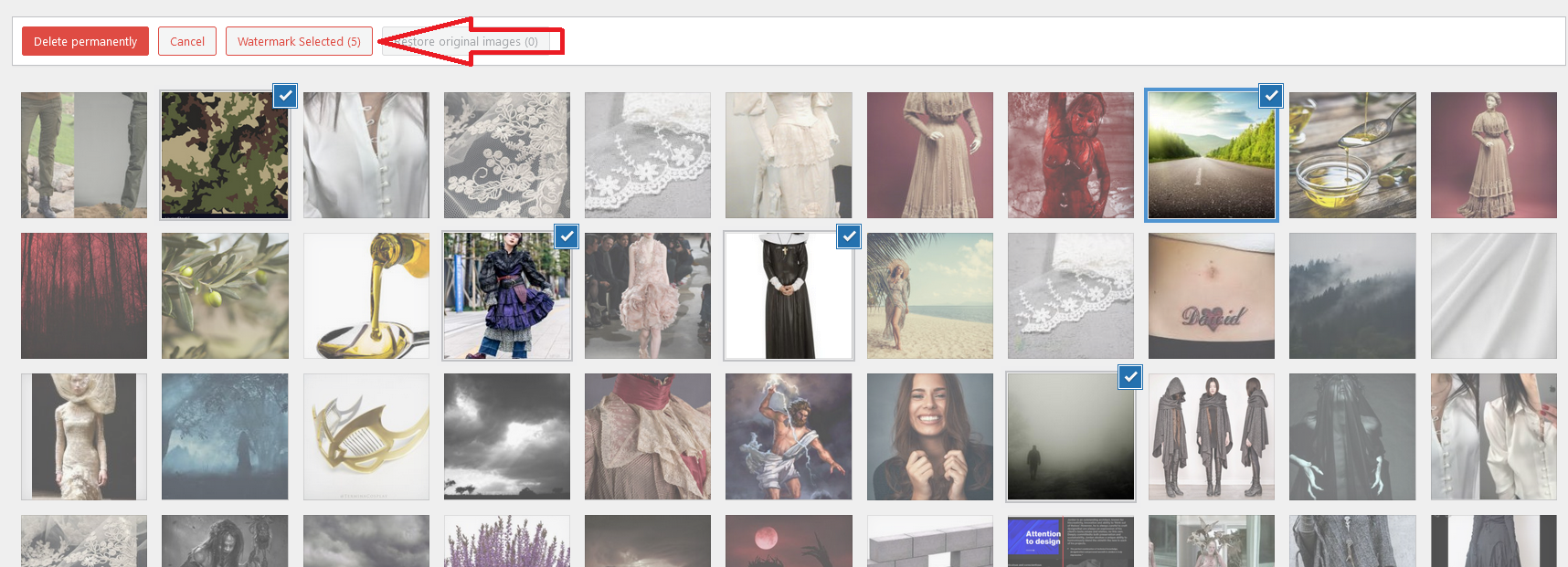
- Select a watermark you want to apply
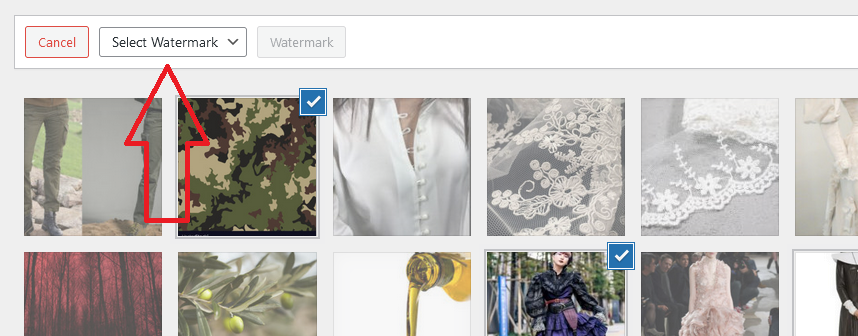
- Apply by clicking the "Watermark" button
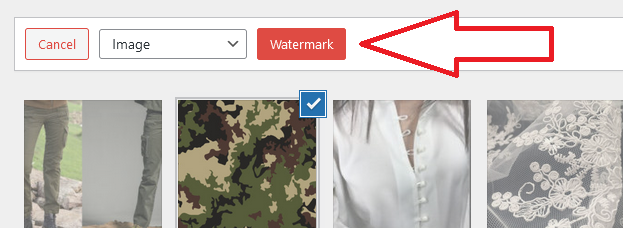
- Wait for your watermark to be applied on all chosen images
